How do I get an export reading from my smart meter?
We've put together a guide for each type of meter to help you get your export reading.
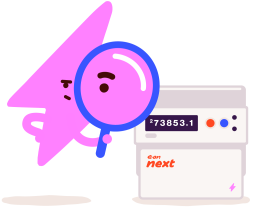
Getting your export reading.
How you get your export reading depends on whether your smart meter has:
A keypad.
A and B buttons.
2 white buttons.
2 grey buttons.
3 grey buttons.
An orange button and 2 blue buttons.
2 grey circle buttons.
If your smart meter has a keypad.
Manufacturer: Secure.
Press 9 on the keypad.
You'll see "EXP kWh" and your reading in kWh.
If your smart meter has A and B buttons.
Manufacturer: Aclara.
Press the B button to wake up the screen.
When the screen lights up, press the B button a few times until you see a message starting with either ‘Total’ or ‘TOU’.
Press the A button a few times until you see ‘Total Active Export’ - this screen will show your export reading in kWh.
Manufacturer: Landis+Gyr.
Your Landis+Gyr smart meter will have either:
Equal sized green A and grey B buttons, to the right of the screen.
A large green A button to the right of the screen, and a small black B button beneath the screen.
If your meter has equal sized A and B buttons:
Press the A button to get to the ‘Credit mode bal’ screen.
Press and hold A for around 2 seconds, until the screen shows the time.
Press the A button a few more times to go through the meter's screens until you see your ‘Total Act Export’ reading in kWh.
If your meter has a large green A button and a small black B button:
Press and hold the A button until the time comes up.
Press the A button a few more times to go through the meter's screens until you see your ‘Total Act Export’ reading in kWh.
If your smart meter has 2 white buttons.
Manufacturer: Kaifa.
Your meter will automatically switch between 4 different screens - you don’t need to push any buttons.
Your export reading is on the screen that shows ‘-A value’ in kWh.
If your smart meter has 2 grey buttons.
Manufacturer: Honeywell.
Press the top button to bring up the ‘General' screen.
Press the bottom button a few times until you see the ‘Registers’ screen.
Press the top button to show the ‘Cumulative’ screen.
Press the bottom button twice to show ‘Cum. Exp.’ This figure is your reading.
If your smart meter has 3 grey buttons.
Manufacturer: Elster.
Start by pressing the middle button on your meter. You’ll see one of the following options:
‘General’.
‘Utility menu’.
If your meter has a ‘General’ option, follow these steps:
Press the middle button again to select the ‘General’ option.
Press the bottom button, then the middle button, to select ‘Total reg’. Your screen should now show ‘Cum. Imp.’.
Press either the top or bottom button to show the ‘Cum. Exp.’ screen. This figure is your reading (Cumulative Export).
If your meter has a ‘Utility menu’ option, follow these steps:
Press the middle button again to select the ‘Utility menu’ option.
Press the bottom button twice, then the middle button, to select ‘Dial Test’. Your screen should now show ‘Cum. Imp.’.
Press either the top or bottom button to show the ‘Cum. Exp.’ screen. This figure is your reading (Cumulative Export).
If your smart meter has an orange button and 2 blue buttons.
Manufacturer: Itron.
Press the orange button to access the main menu.
Press the bottom blue button a few times to go through the menu, until the screen shows ‘Total Registers’.
Press the orange button to select ‘Total Registers’.
Press the bottom blue button a few times until you see the Exp Act’ screen. This will show your export reading in kWh.
If your smart meter has 2 grey circle buttons.
Manufacturer: EDMI.
Press any button to wake the meter.
The screen will automatically cycle through 3 screens, with export value being one of them.
Or you can use either button to scroll around to this screen.
Manufacturer: EDMI RCAMY.
Initially the meter is showing Set A (it actually has ‘Set A’ on the display).
If you hold the Select button for 3 seconds the display will change to ‘Set B’.
Once Set B is showing on the display the select button can be used to page through the displays and the Export register will be there showing a total with prefix ‘ExP’.